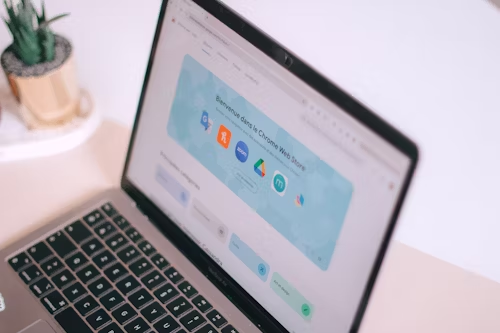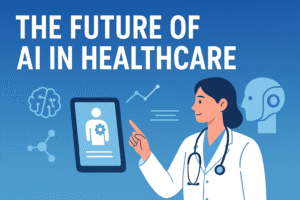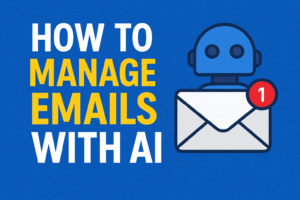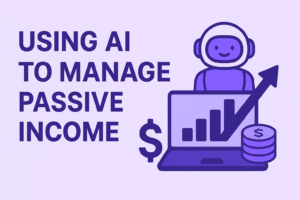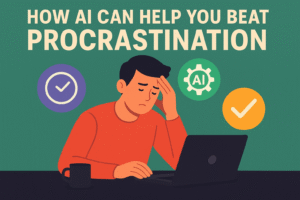Working remotely sounds like a dream, but the comfort of working from your home lowers our productivity. Between endless tabs, distracting websites, and trying to remember which password goes where, remote work has some challenges.
Over the past year, I’ve used dozens of Chrome extensions to make work easier. Below, I’m sharing the best Chrome extensions for remote workers in 2025 the ones I personally use and still use them to this day.
1. Grammarly: Writing Assistant
Free Version: Yes
Premium: Starts at $12/month
If you write anything online a lot or on your device, grammatical errors or spelling mistakes can happen. Grammarly is the best for fixing that. When I’m writing emails, writing blog posts, or messaging, I don’t really think about spelling mistakes or grammatical errors. Grammarly helps catch typos and awkward phrasing.
How I Use It:
Once installed, Grammarly automatically checks grammar, punctuation, tone, and spelling across websites. It even gives suggestions.
Pro tip: The Premium version gives you advanced tone and style suggestions. Worth it if you write professionally.
2. StayFocusd – Stay on Track
Free Version: Yes
Premium: Free forever!
StayFocusd has saved me from falling into the social media rabbit hole more times than I can count. It limits how much time you can spend on distracting websites.
How I Use It:
I set a 15-minute daily limit for social sites during work hours. Once the time is up—boom—it blocks the sites for the rest of the day. Brutal, but effective.
It’s free and has all the features you need. No premium needed here!
3. Scripsy – Write Scripts Faster
Free Version: Yes
Premium: $9/month
If you create video scripts, YouTube content, or even TikTok, Scripsy is one of the best tools for that. It helps you outline, write, and organize scripts directly in the browser.
How I Use It:
I use Scripsy to create scripts for client video content. It gives structure to my writing, and the AI-powered suggestions are pretty smart.
Great tool for content creators. The free version gives you basic templates, but upgrading is recommended if you can
4. ZOOM Scheduler – Schedule Video Calls
Free Version: Yes
Premium: Included in Zoom Pro ($14.99/month)
Zoom Scheduler is a simple extension, but it saves me lots of time. It lets me schedule Zoom calls directly from Google Calendar, without having to open the Zoom app.
How I Use It:
I just click “Make it a Zoom Meeting” when I create a calendar event. It auto-generates the link and adds it to the invite.
5. Zapier – Automate
Free Version: Yes (up to 100 tasks/month)
Premium: $19.99/month
Zapier is really good for automating repetitive tasks. It connects apps together so you can create workflows called “Zaps” that save time.
How I Use It:
I use a Zap that automatically adds new Trello cards when someone fills out a Google Form. Another one saves Gmail attachments to Google Drive.
It’s a digital assistant running in the background. The free plan is great to start, but upgrading will be a good move. If you have to do a lot of back and forth with normal time consuming tasks.
6. Clockify – Time Tracking
Free Version: Yes
Premium: Starts at $3.99/month
I’ve tried a dozen time trackers, and Clockify is the best out of all of them. It can be hard to keep track of your time. This helps a lot as I see where my time is wasted and i can remind myself of what to do.
How I Use It:
I use the Chrome extension to start/stop timers with a click. The weekly report view helps me a lot to see where my time really goes.
Using the free plan is enough.
7. Trello: Task Management
Free Version: Yes
Premium: Starts at $5/user/month
Trello is one of the most important work tool in my life. From content calendars to client projects, it helps me stay organized with boards, lists, and cards.
How I Use It:
I use the Chrome extension to quickly turn emails into Trello cards. Super useful when researching or planning blog posts.
The free plan is solid. Premium is highly recommended
8. Just Read – Focused Reading
Free Version: Yes
Premium: $1.99/month or $9.99/year
Just Read is helpful, it keeps me distraction-free while reading articles. No ads, no pop-ups, no annoying banners.
How I Use It:
When I’m reading long guides or news articles for research, I click the Just Read icon and instantly get rid off ads, no pop-ups, no annoying banners.
I upgraded to Premium for custom themes, and auto mode is your personal choice.
9. SponsorBlock – Skip Sponsored Segments on YouTube
Free Version: Yes
Premium: 100% free forever (open-source)
When you are watching educational or any video on YouTube, Sponsored Segments ruin the flow of learning or entertainment, it’s really annoying. SponsorBlock skips past sponsored sections automatically.
How I Use It:
Just adding it as extension work, and it starts skipping the “This video is sponsored by…” parts on tutorials. It works pretty well.
10. Detailed: SEO Insights
Free Version: Yes
Premium: Currently free (no Pro plan yet!)
Detailed is my favorite extension for SEO research and digital marketers. It shows real time SEO data like meta titles, headings, and structured data of any page you visit.
How I Use It:
I use it to see top-ranking blog posts and see what structure they use. It’s the best for competitive research.
A highly recommended tool.
11. Extensity – Manage All Your Extensions
Free Version: Yes
Premium: Free forever
You probably have or will have 20+ extensions, and it’s messy that’s why user Extensity will benefit you. It helps me quickly enable or disable extensions with one click—no digging through Chrome settings.
How I Use It:
I group extensions into categories like “Work” and “Personal,” then toggle them based on what I’m doing. A clean way to stay organized.
Final Thoughts:
Working remotely can be hard, but these Chrome extensions that help me stay on track, secure, and productive. How I use them on a daily basis.
Start the day with Trello and Clockify.
Write cleanly with Grammarly and Scripsy.
Schedule meetings via Zoom Scheduler and Calendly
Block distractions with StayFocusd.
Use Zapier to automate my boring tasks.
Read clean content with Just Rea.d
Save time on videos with SponsorBlock.
Keep SEO in check using Detailed.
Manage everything easily through Extensit.y